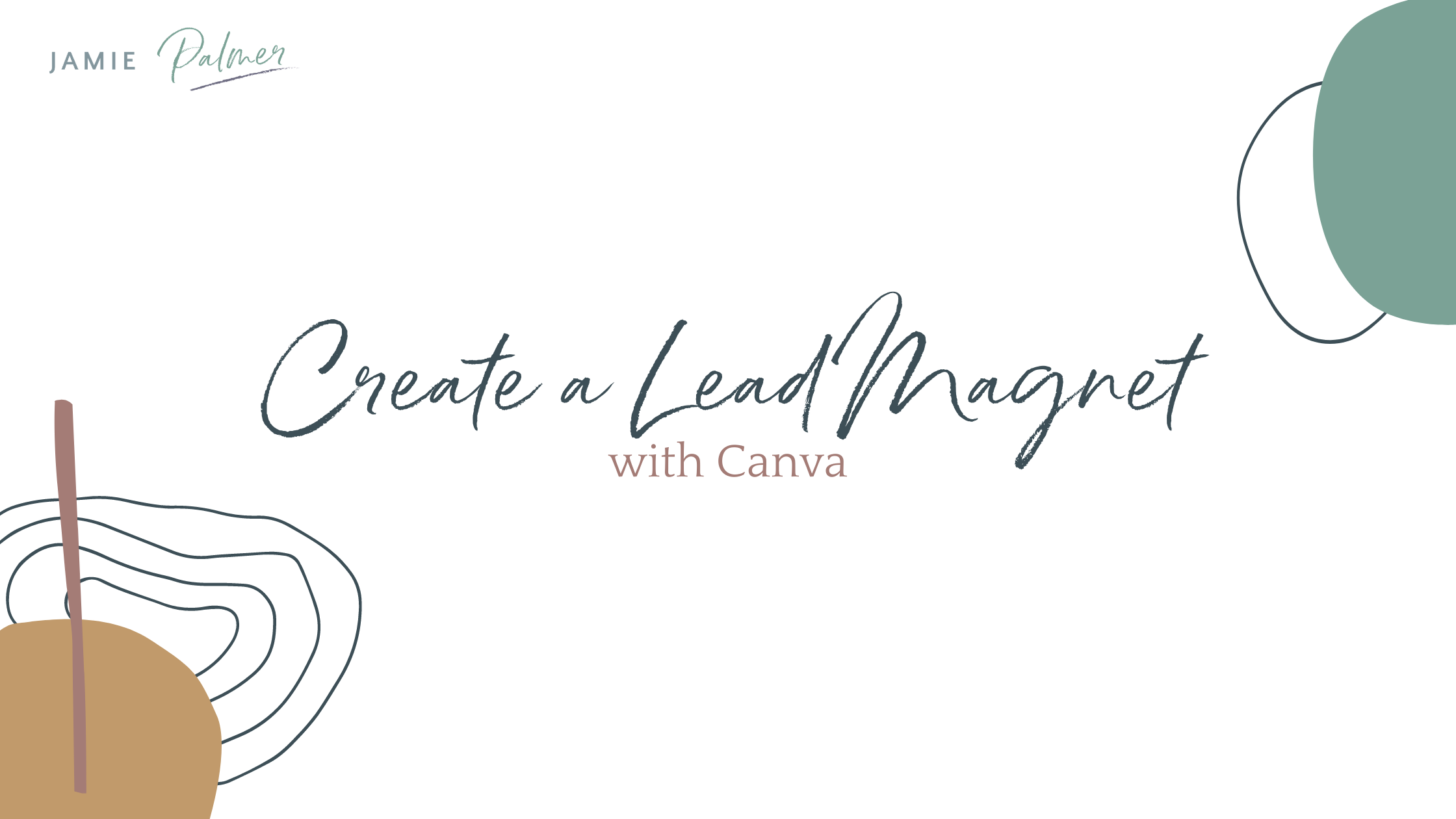
When I started my business back in 2003, the only way to get beautifully designed graphics and lead magnets for your business was to either hire a designer, which costs a lot of money, or it was to learn photoshop or illustrator.
Today, you have the ability to create beautifully created designs inside of Canva. Many of the templates and tools that you find inside Canva are what you would get from a high-end designer. So, let’s have a look
Create your own lead magnet in Canva
When I design anything in Canva, one of the first things that I like to do is get myself set up. I always have a document where I write whatever it is that I’m going to work on and make sure everything is organized.
Once everything is organized, I go into Canva and I look at the different templates. When you’re creating a lead magnet you’ll potentially do some sort of checklist. Canva gives you the option to create your own blank checklist or you can search through all of the different template options.
I encourage you to think about how your information will best be displayed. I typically start with a blank 8,5 x 11 US letter paper template. I call this my lead magnet template.
From there, I will then go through and find three or four different templates that are going to help visually represent what it is that I want to show inside of my lead magnet.
This way you can blend different designs together, by copy-pasting the element you like to your template.
Canva also lets you store all your brand colors and fonts. Once you have your layout put together you can start applying your brand colors and fonts to your design. Make sure you go through each and every page.
So, you’ve picked a blank template, selected three to five different design templates, and copy/ pasted elements onto your template. You’ve changed the colors and fonts to your brand colors and brand fonts.
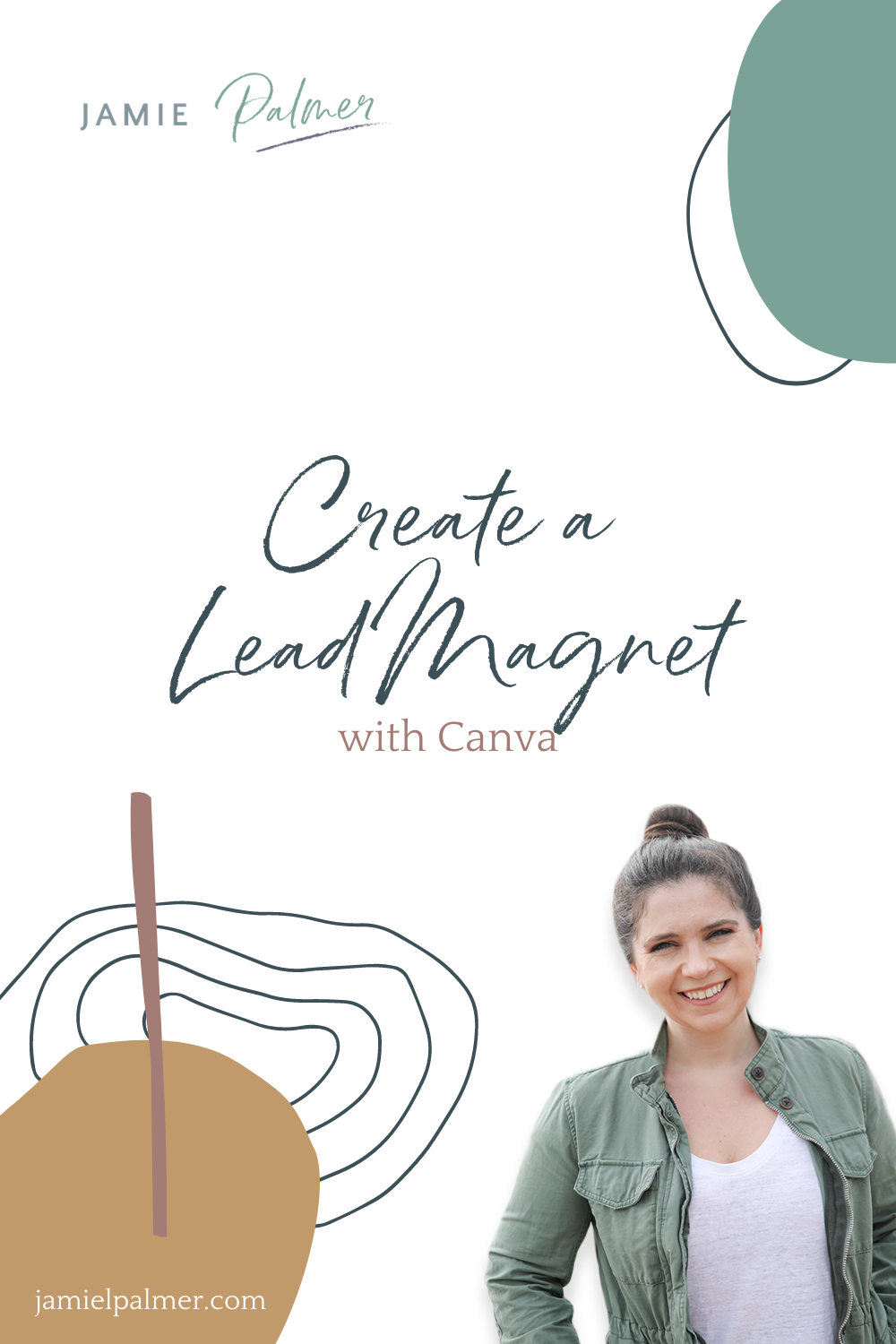
Make sure that everything is consistent and looks clean
Once everything is set (design, fonts, and colors), start getting into the nitty-gritty of copying and pasting your content into the template.
This is where you start to visually display your content. As you go through that process you will probably have to go back and search for other letters and search for different ways in which you can display certain information. Again, you just go down to a page and change the fonts and colors.
Again, make sure that
- All your fonts are the same
- All your colors are in alignment with your brand
You go through your copy, bold, underline, italicize different elements in different areas where you really want to draw the eye too. Make sure you have that copy design in place.
The final thing you need to do is print it out, read through it, and then download it so that you can share it with the world. I always download the PDF print.
Canva Bonus Tip
File your templates, make a copy of it and call it your master lead magnet template. Once you have a bunch of these templates, it becomes really easy the next time you have to create a PDF, a workbook, or another lead magnet.
You now have a basis with which you like to display your content. The process becomes faster and smoother. Happy designing!
__________________________
Are you wondering if your social media marketing is even working? Are you posting and hearing crickets? For a limited time, I am offering customized Social Media and Marketing Snapshots for $47. These are a 2 – 3 page action plan designed specifically for your business. Grab yours today ===>>> www.socialmediasnapshot.com

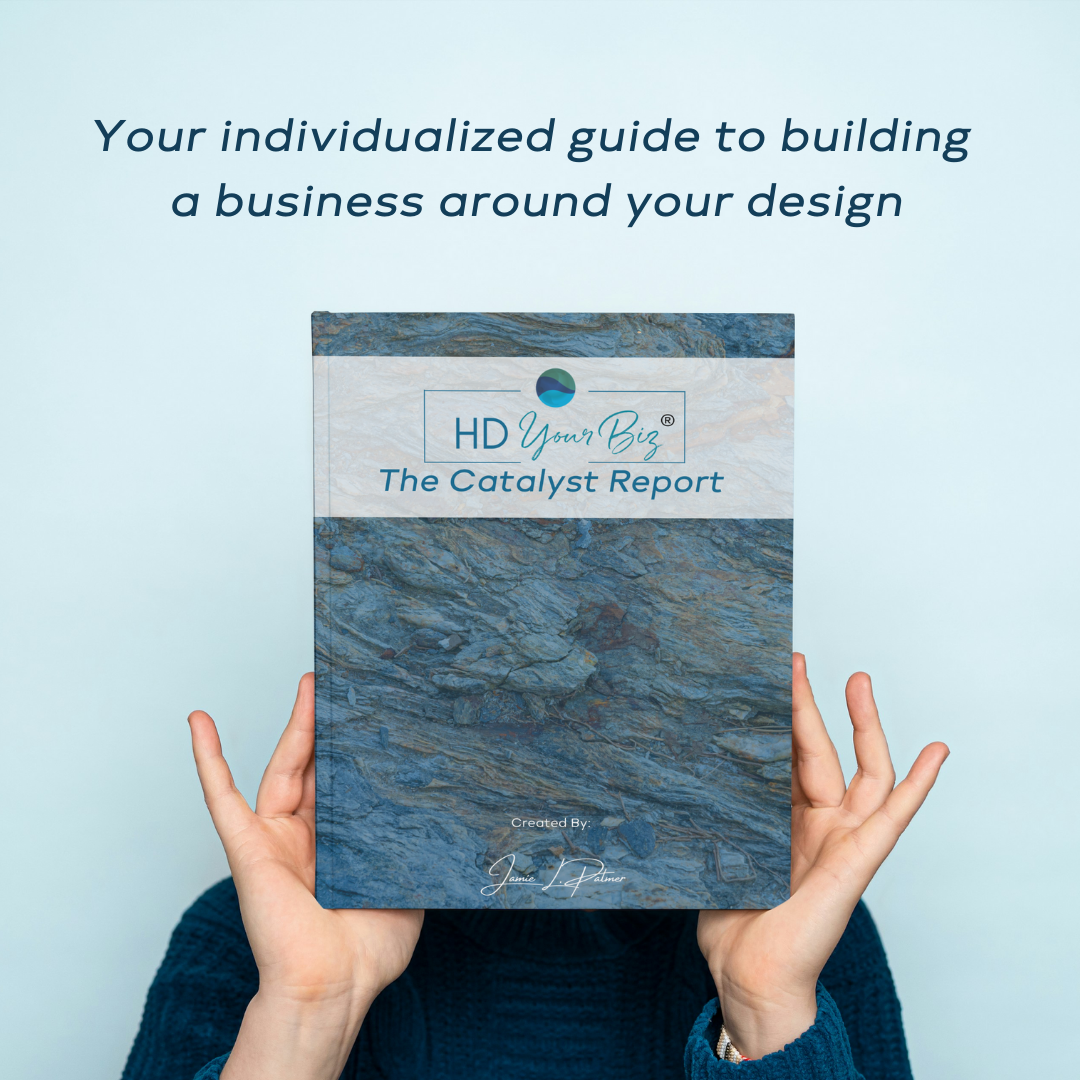

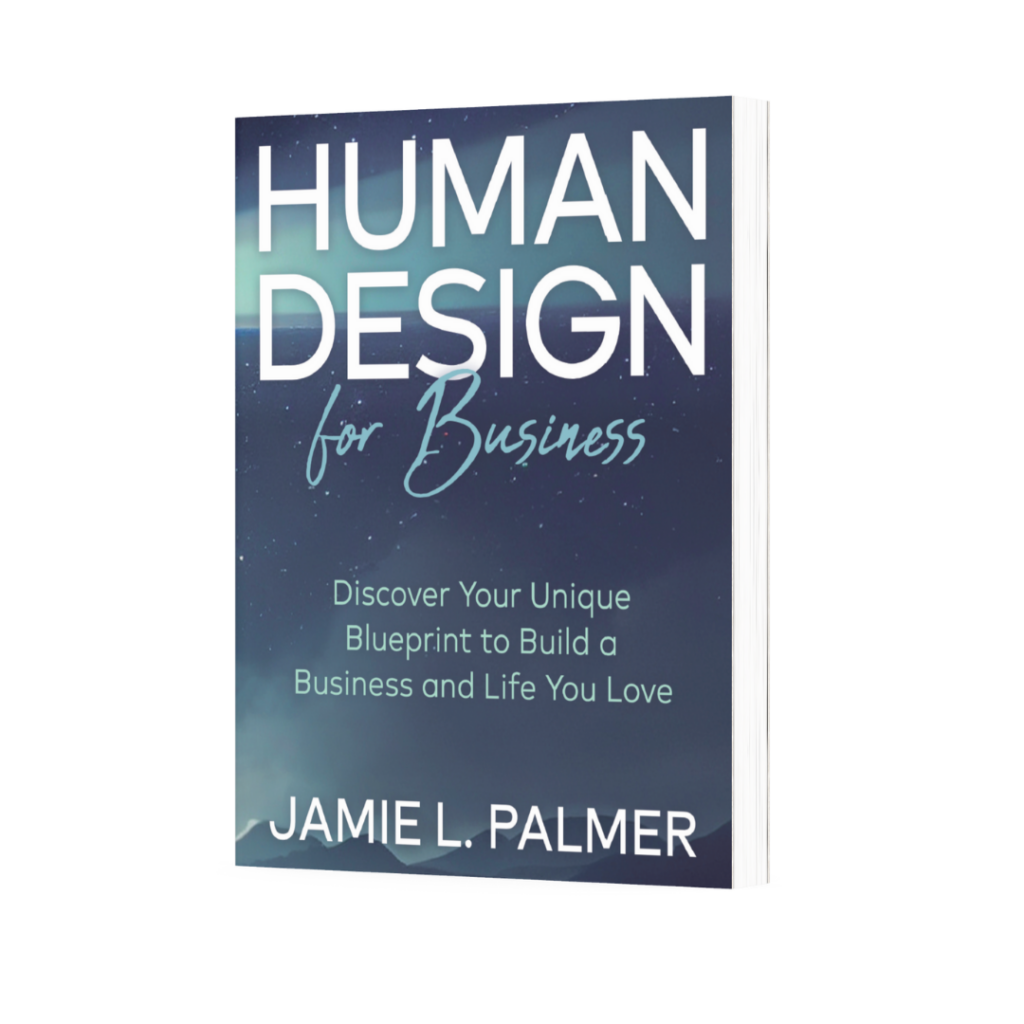
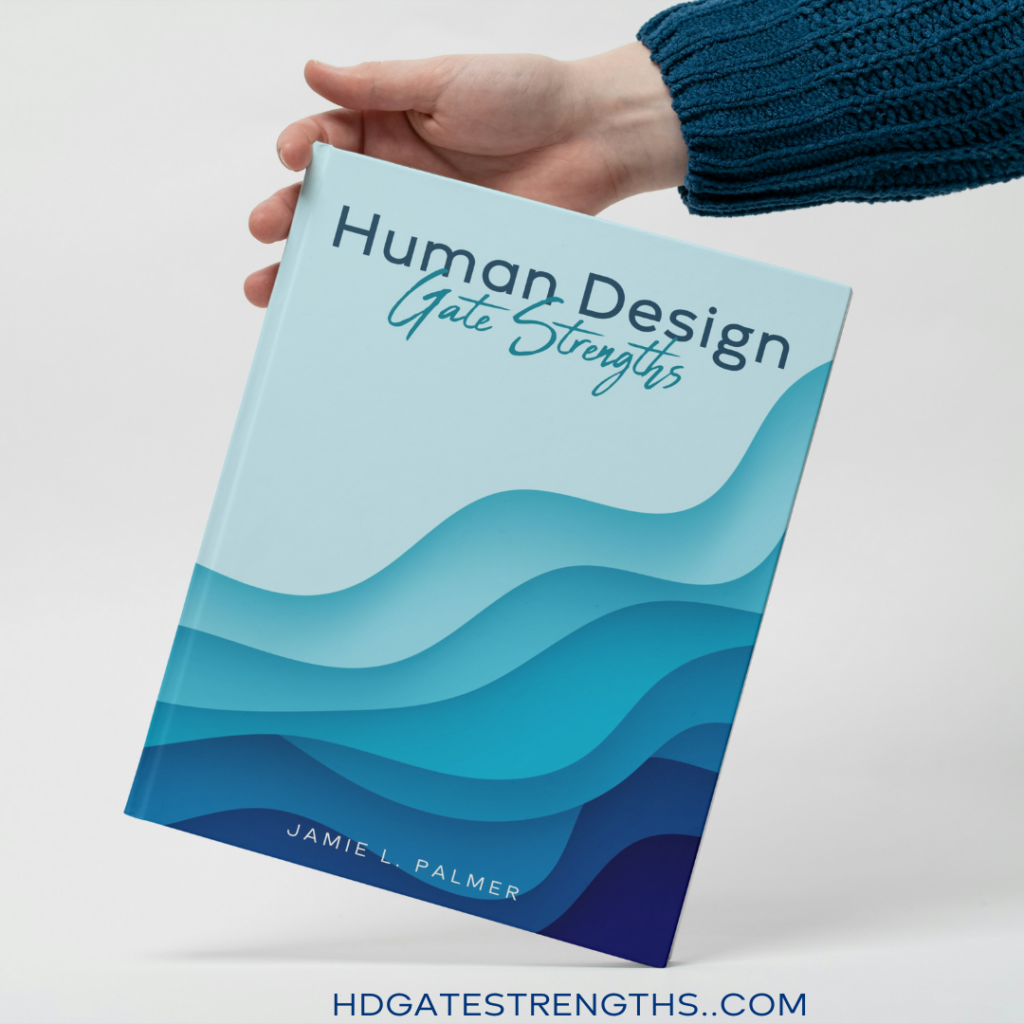
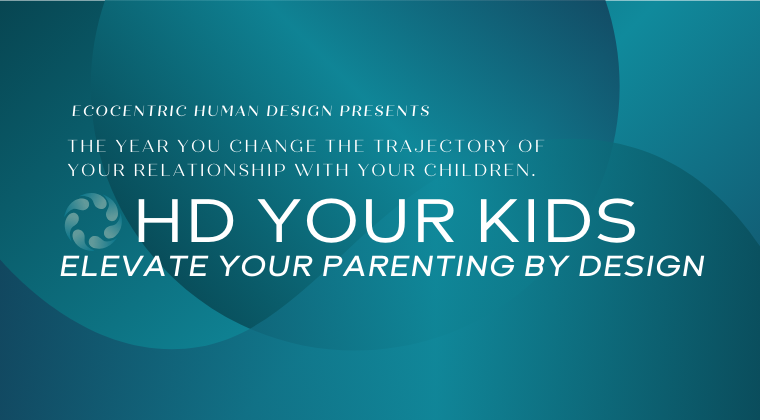
Recent Comments